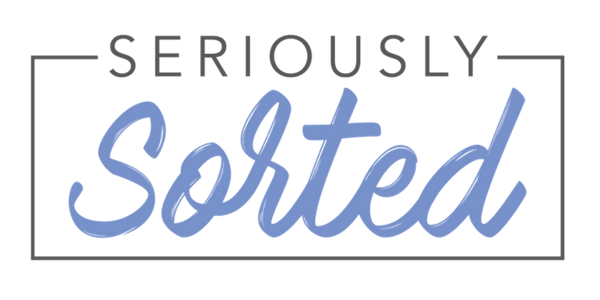Lauren’s Favorites: Gadgets and Apps
I absolutely LOVE discovering new gadgets and apps that increase my productivity and just make my life easier. And once I discover them I become obsessed with telling everyone I know about my new find. To the point of annoying! I can definitely see this becoming a reoccurring blog post! Therefore, to kick things off in the Lauren’s Favorites Series I’m starting with 3 of the basics that I use daily to streamline workflow and avoid double handling of information.
Adobe Acrobat Reader DC
This one sounds a bit boring at first. It opens PDF documents, big whoop. Most of us have Adobe Acrobat Reader or an equivalent, but in my experience most people barely make use of all its functionality!
There are several notable features such as being able to annotate and insert comments, but hands down the best feature for me is the electronic signature and initialling. This has saved me so much time. I find filling out forms extremely tedious. You get emailed a form. Sometimes the form has the functionality to complete the form electronically, but then you still have to print it to sign it. Completely defeats the purpose of filling out the rest of your details on the computer. So you print it and then sign it. Then you have to scan it, save it and send it. Ugh! So many steps. And that’s if you’re actually near a printer! That’s not going to work if I’m sitting in a café!
To be able to complete the form and then drop in an electronic signature with Adobe Acrobat Reader, save and send is so much simpler! And best of all Adobe Acrobat Reader is FREE!
Livescribe 3 Smart Pen
I am a paperless office gal. If there’s a way to manage something on the cloud or electronically I’ll be using it. However when it comes to note taking in my experience there’s nothing that even comes close to actual handwritten notes. The downside for me is depending on the purpose, I’ll have to either scan my notes (which doesn’t look that professional) or worse, retype them (which means double handing and time wasting).
Enter the Livescribe 3 Smartpen. In a nutshell it’s a pen with electronic capabilities that you use to write in the corresponding Livescribe notebooks, and your notes then automatically sync with the Livescribe+ App on your phone or tablet. From here you can then do a number of really awesome things. You can:
Email the notes
Convert the notes to text
Sync with other cloud based services like Evernote and OneNote
Highly recommend the Livescribe 3 Smartpen if you are someone who takes lots of notes that then need to be repurposed or simply saved electronically. You can purchase the Pen, Notebooks and accessories online or at Officeworks.
Pocketbook
I am really excited to share this awesome app with you. Pocketbook is a budgeting and planning app which I use for my personal finances. I like to describe it as the QuickBooks for my personal life! I have been using Pocketbook for over 2 years now and can honestly say I depend on it.
The key for me is that just like QuickBooks, you can sync up your bank accounts. This is especially handy if you have accounts and credit cards with different financial institutions as it allows you to see the whole picture in one app.
Once you’ve added all the accounts you wish to include then the magic happens. Provided you pay bills with credit card or direct debit like I do, Pocketbook will find your reoccurring bills and ask if you want to add them to your Bills and Income list. Boom! Suddenly you have an income and expenditure calendar that tells you how much money you need for bills this week, next week, next month and in to the future. There’s also the ability to enter bills in manually if you use cash etc.
Its then worth investing some time in categorising all your historic transactions that are pulled in from the bank feed. You can obviously be as specific or generic as you want depending on the information you want Pocketbook to provide for you. Once you have categorised your transaction history, Pocketbook will use this information to categorise future transaction. For example, any transactions I make at Coles or Woolworths, Pocketbook labels these for me as ‘Groceries’. Whereas I also have categories for Restaurants, Coffee, Movies etc. (Yes, I can tell you exactly how much money I spent on coffee last year and its alarming!).
Once everything is set up there’s very little ongoing changes you need to make. I have also entered a savings goal. I tend to log in once a day to check that bills got paid, how much money I need for next week’s bills etc and see if my savings goal is on track for the week/month etc. Every so often I look at the reports and really have a think about how much I’m spending in each category so I can make a more conscious effort to save in the areas that I chose. And again the best part is that Pocketbook is FREE!
These reviews and opinions are my own. I have not been paid or received any incentives by the companies of these products.